FileMaker Databases
On this tab you can find a list of all the FileMaker database files that are on the server. You can upload new database files to the FileMaker Server from here as well.
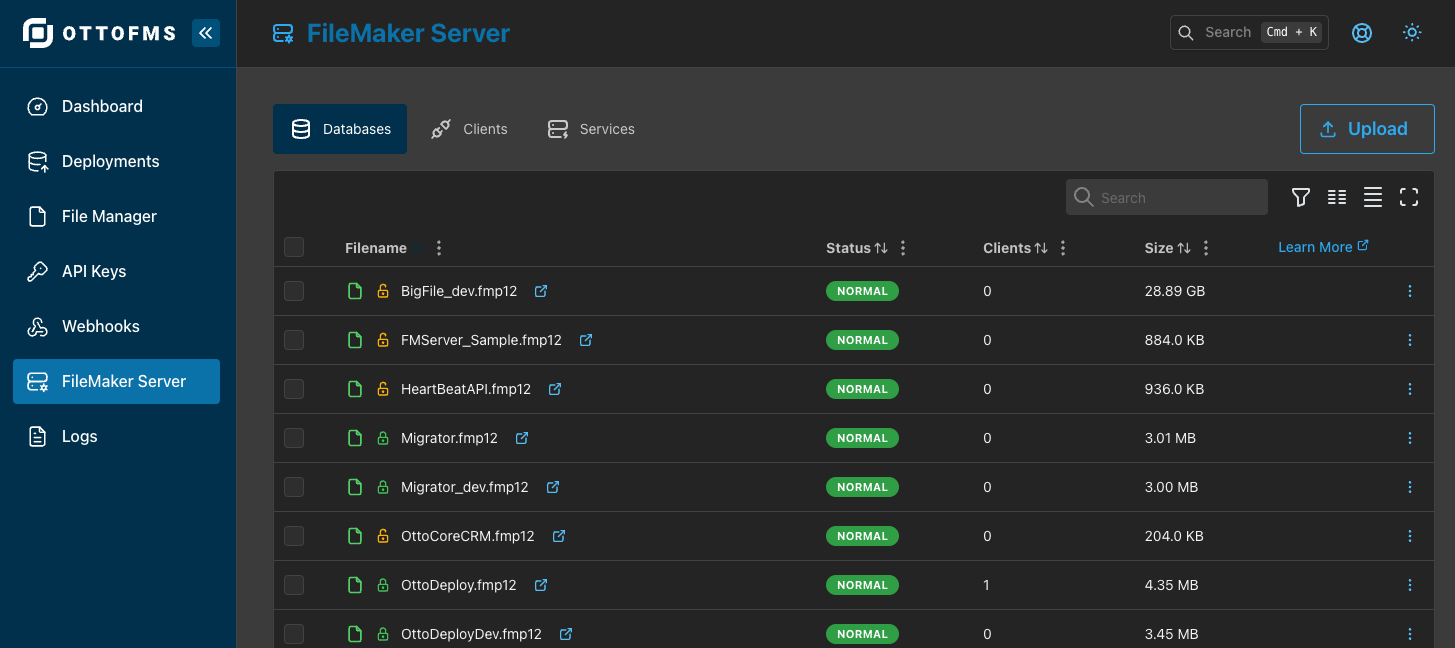
Uploading Files
Click the Upload button to upload one or more database files to the server.
OttoFMS uses a resumable uploader to allow you to upload very large files. If the upload is interrupted, simply select the same file again and the upload will resume from where it left off.
After the files are uploaded, OttoFMS will automatically open the files for you. If you upload an encrypted file, you must open the file manually and enter the encryption password.
File Actions
Click the three dots on the right to see the options for the database. You can use the menu to open, close, pause, resume, download, encrypt, decrypt, compress, save as xml, rename, move, copy, or delete the database file.
OttoFMS can download a hosted FileMaker file without needing to close it first. When you download a file from this interface, OttoFMS makes an ad-hoc backup of the file and then downloads the backup. When you download a clone, no data is included which can often result in a much smaller file size.
Files can be managed en masse by selecting multiple files and using the buttons at the top of the list.
Renaming, Moving, and Copying Files
OttoFMS allows you to rename files by either selecting multiple and using the action menu at the top of the file list to rename them, or by clicking the three dots on the right of the file and selecting "Rename/Move/Copy". This will open a dialog where you can enter a new name for the file(s).
If you are renaming multiple files, you can use the FMDeveloperTool to do the rename. The FMDeveloperTool will properly handle external file references between files in your fileset.
Renaming files will close all selected files, change the filenames, and reopen the files. This allows you to quickly rename multiple files without having to download and rename them locally.
When renaming files, OttoFMS will also rename External Container Data folders for the file(s).
When using the FMDeveloperTool to rename files, new copies of the files will be created. If you are not using the FMDeveloperTool, you can choose to create copies of the files with the new name, move the files to a new folder, or rename the files in place.
Prior to OttoFMS version 4.8.0, you could only rename one file at a time and could not use the FMDeveloperTool to do the rename.
Save As XML
This feature requires FileMaker Server 20.3 or later
You can use the Save As XML option to generate an XML representation of the database. Full Access credentials are required to generate the XML, then the XML file is downloaded to your computer. You can optionally save the XML file to the server Documents folder as well. The XML contains a timestamp so you can compare two versions of the same database to see what has changed using a tool like FMComparison (opens in a new tab).
Compressing Files
This feature requires FileMaker Server 20.3 or later
You can use the Save as Compressed option to reduce your database file size. This process reclaims unused space in the database file and rebuilds its structure to make it smaller.
This operation can be done in place rather than saving as a new file. Performing the operation in place will create a new copy, delete the existing file, and rename the name file to the old file name.
File Encryption
This feature requires FileMaker Server 20.3 or later
To encrypt a file, click the Encrypt option in the file menu. You will be prompted to enter a password for the encryption as well as an account and sharedId for the file.
To decrypt a file, click the Decrypt option in the file menu. You will be prompted to enter the password you used to encrypt the file and an account to use for running the decryption.
This operation can be done in place rather than saving as a new file. Performing the operation in place will create a new copy, delete the existing file, and rename the name file to the old file name.